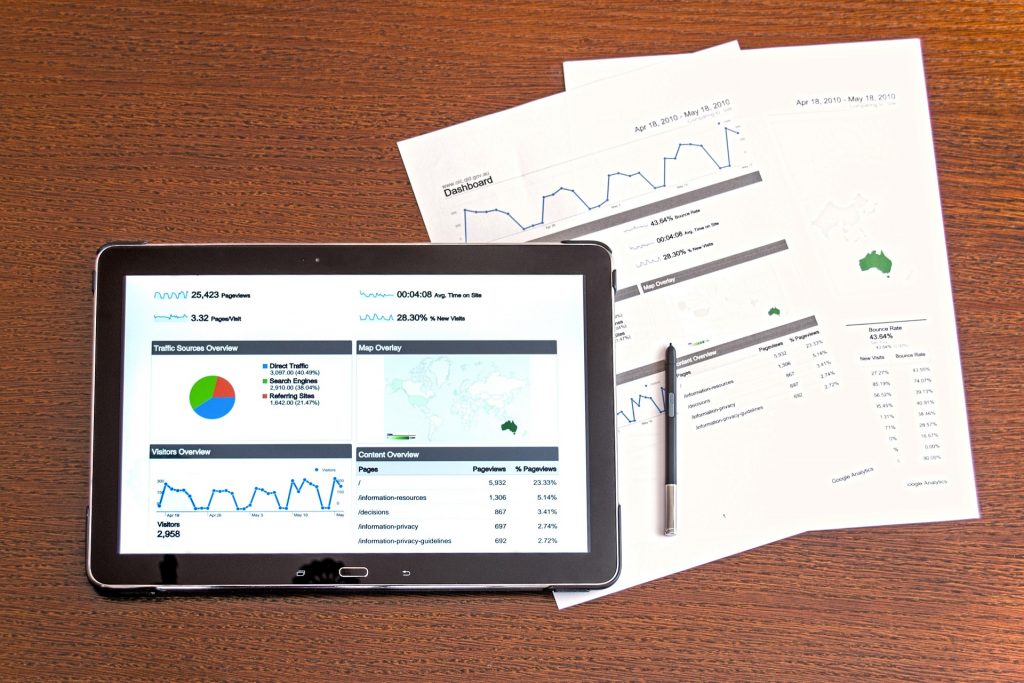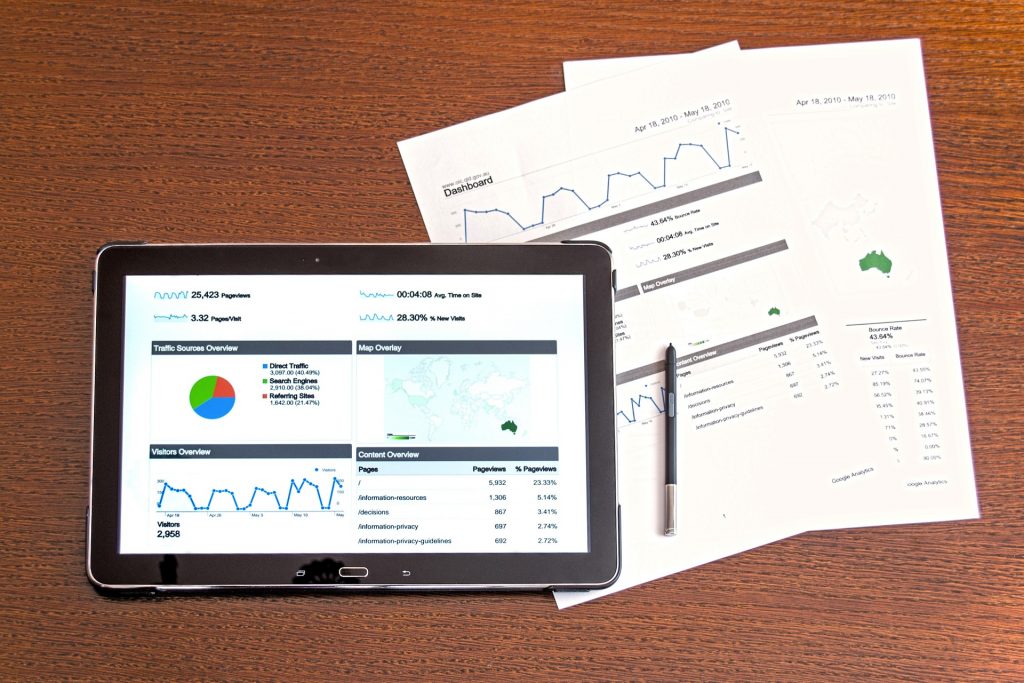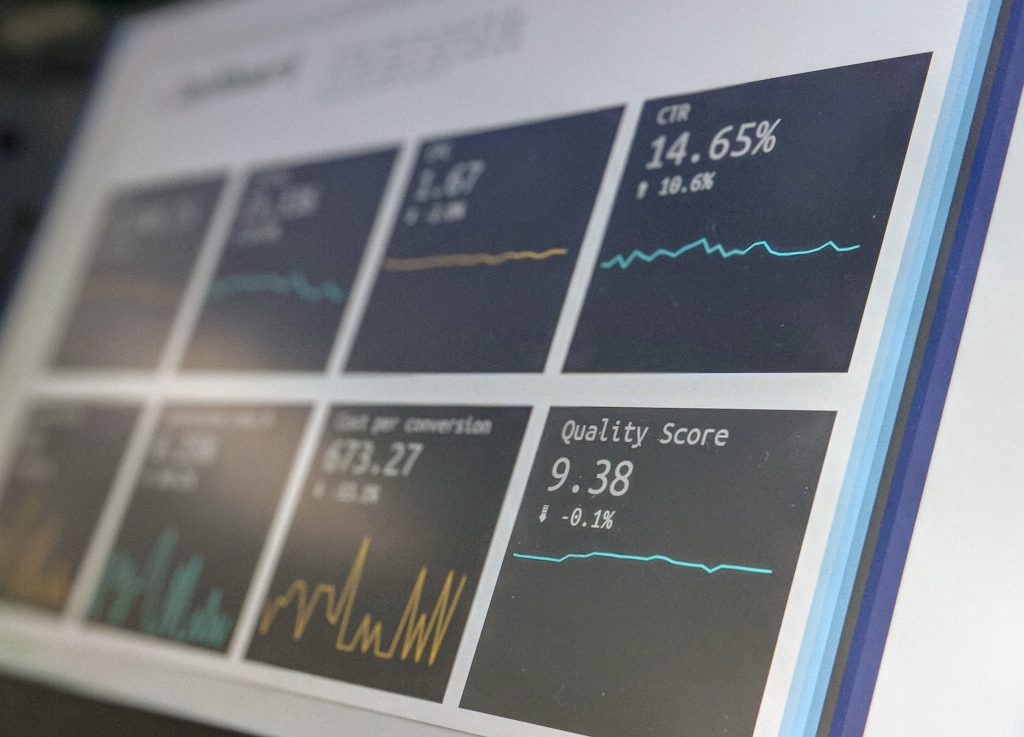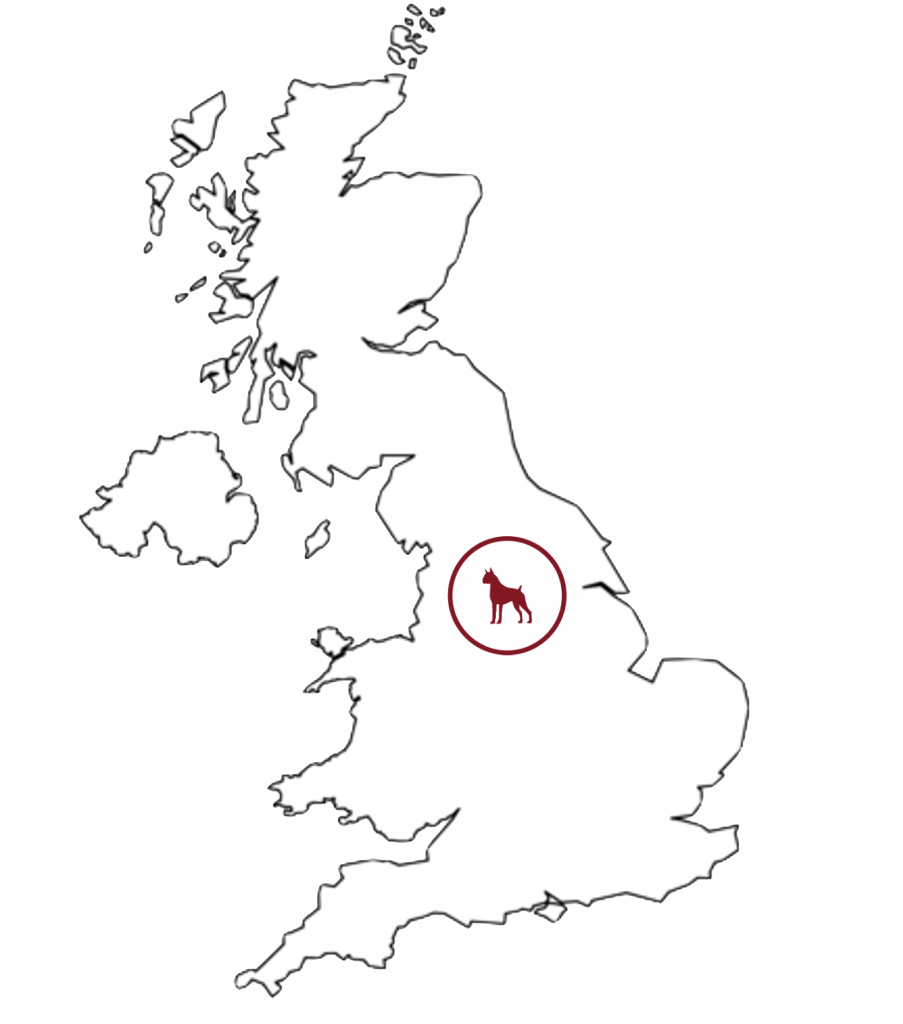Optimise Your Tracking with GA4 Events: Tips and Best Practices
Google Analytics 4 (GA4) is the latest version of Google Analytics that provides powerful features and improved tracking capabilities. GA4 uses an event-driven model, which allows you to track user interactions and behaviours on your website or app more efficiently.
Tracking events are an essential aspect of GA4 that enables you to capture user interactions, such as clicks, page views, video plays, form submissions, and more. Proper tracking events are critical to measuring your website or app’s performance and making data-driven decisions to improve user engagement and conversion rates.
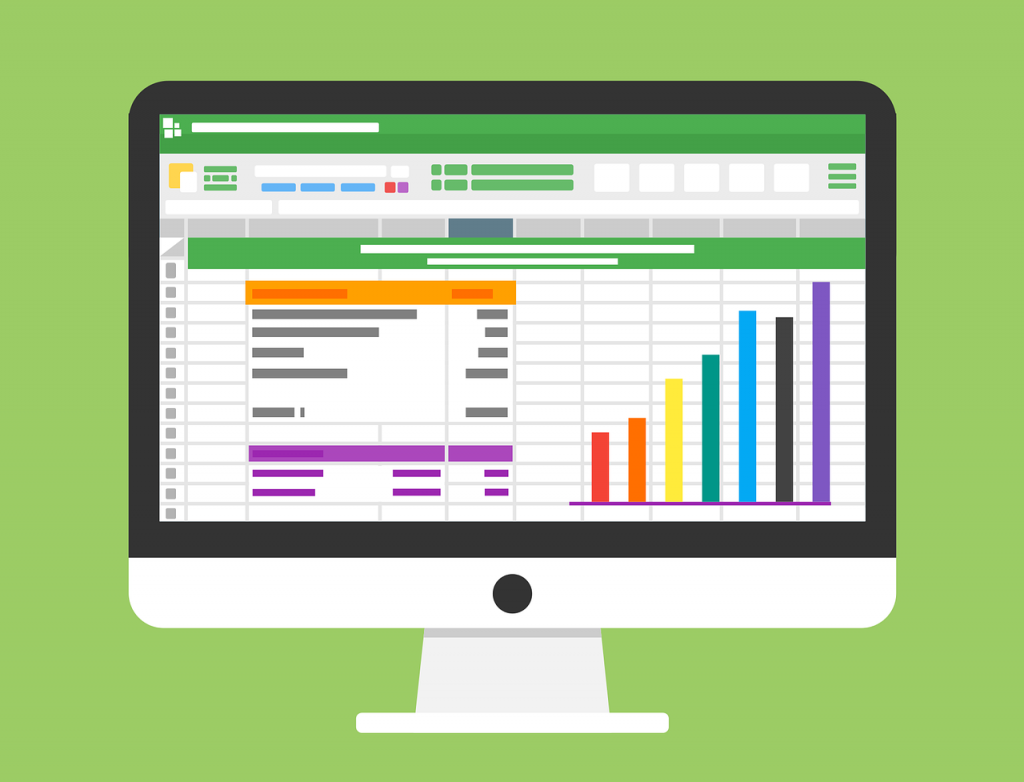
In this article, we’ll discuss some tips and best practices to optimise your tracking with GA4 events.
1. Understand the Event-Driven Model
The event-driven model in GA4 allows you to track user interactions and behaviours more efficiently. With this model, you can create and track custom events based on specific actions users take on your website or app.
Events in GA4 are categorised into four types:
- Automatic events
- Enhanced Measurement events
- Recommended events
- Custom events
Understanding the event-driven model in GA4 is crucial to make the most of the tracking capabilities and create events that align with your business goals.
Suppose a user clicks on a link within your tagged website that redirects them to an external website. Here’s what occurs when the user clicks on the link:
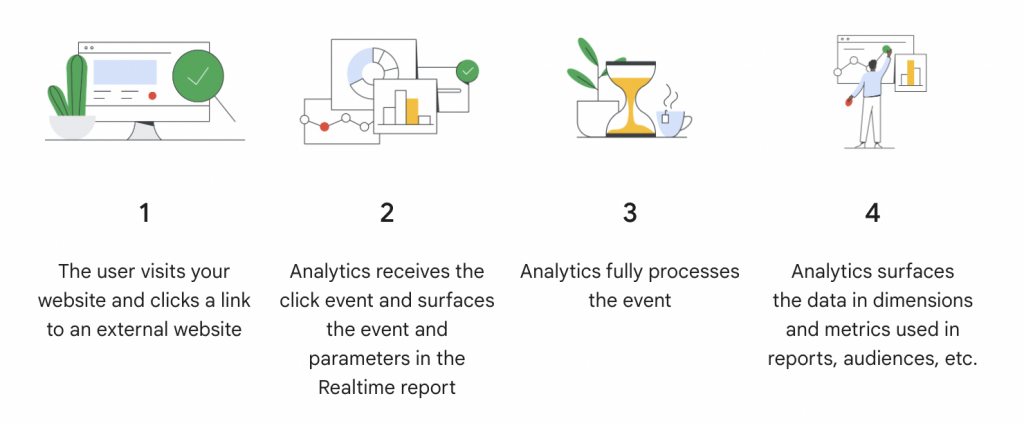
2. Define Your Business Goals
Before setting up tracking events in GA4, you should define your business goals and what you want to achieve from your website or app. Identifying your business goals will help you create relevant and meaningful events to track user interactions that align with your objectives.
For example, if your business goal is to increase sign-ups, you can create a custom event to track the number of sign-ups and monitor the performance of your sign-up page.
3. Use Custom Events to Track User Interactions
Custom events in GA4 allow you to track specific user interactions on your website or app. You can create custom events based on specific actions users take, such as clicking a button, filling out a form, or watching a video.
Custom events are highly flexible, and you can define the event parameters to capture additional information about the interaction. For example, you can track the value of a transaction, the category of a product, or the duration of a video play.
4. Implement Event Tracking with Google Tag Manager
Google Tag Manager (GTM)is a powerful tool that allows you to implement GA4 event tracking on your website or app. GTM simplifies the process of setting up event tracking by providing a user-friendly interface and pre-built templates for common events.
You can also use GTM to create custom tags and triggers for tracking specific events on your website or app.
5. Test Your Events
Testing your events is crucial to ensure that they are tracking user interactions accurately. You can use the GA4 Debug View to check if your events are firing correctly and sending data to GA4.
Google Analytics 4 also offers a Real-Time report that allows you to monitor live data and check if your events are tracking user interactions in real-time. This feature provides you with immediate feedback on the effectiveness of your tracking setup and can help you identify any issues or errors in your implementation.
6. Use Event Parameters to Create Segments and Reports
In addition to tracking events, GA4 also allows you to use event parameters to create segments and reports that provide more detailed insights into user behaviour. Event parameters are additional pieces of information that you can pass along with an event, such as the value of a purchase or the category of a product that was viewed.
By using event parameters, you can create segments that target specific groups of users based on their behaviour. For example, you could create a segment of users who have made a purchase of over £100 in the past month or a segment of users who have added items to their cart but haven’t completed the checkout process.
To create these segments, you’ll need to set up custom event parameters in your GA4 implementation. Once these parameters are set up, you can use them to create custom segments and reports that provide more granular insights into user behaviour. – You can also read a more in-depth guide here.
In addition to creating segments, you can also use event parameters to create custom reports that focus on specific metrics or dimensions. For example, you could create a report that shows the average order value for users who have made a purchase in the past month, broken down by product category.
Overall, using event parameters can help you gain a deeper understanding of how users are interacting with your website or app and provide valuable insights into user behaviour that can inform your marketing and website optimisation strategies.
GA4 Best Practices
Now that we have covered the basics of GA4 events and how they work…
Let’s dive into some tips and best practices for optimising your tracking with GA4 events so you can unleash the benefits of GA4.
1. Use descriptive event names and parameters
When creating events, it’s important to use descriptive names and parameters that accurately reflect the action being tracked. This not only makes it easier to understand the data in your reports, but it also makes it easier to create useful segments based on these events.
For example, instead of using a generic event name like “click”, consider using a more descriptive name like “nav_menu_click” or “product_page_button_click”. This will help you understand exactly which actions are being taken on your site.
Similarly, use descriptive parameters to provide additional context about the event. For example, if you’re tracking a form submission, you might include parameters for the form fields that were filled out, or the button that was clicked to submit the form.
2. Use custom dimensions to capture additional data
GA4 allows you to capture custom dimensions that can be used to provide additional context about an event. These dimensions can be used to segment your data in more meaningful ways, or to create more detailed reports.
For example, you might use a custom dimension to track the category of a product being viewed, or the location of a user when they perform a certain action on your site.
To create a custom dimension in GA4, navigate to the Admin section of your property, and click on “Custom Definitions” under the “Data Streams” section. From there, you can create a new custom dimension and specify the scope (e.g. hit-level or user-level).
3. Use event parameters to track user behaviour
In addition to capturing basic information about an event, GA4 allows you to capture additional parameters that can be used to track user behaviour. These parameters can help you understand how users are interacting with your site, and can be used to create more detailed reports and segments.
For example, you might use an event parameter to track the value of a product being added to a user’s cart, or to track the time spent on a particular page.
To add an event parameter in GA4, simply include the parameter name and value when sending the event data to Google Analytics.
4. Use the event builder to simplify event tracking
If you’re new to GA4 event tracking, or if you’re looking for an easier way to create and manage events, consider using the event builder in the GA4 interface. This tool allows you to create events using a simple form-based interface, and provides suggestions for common event names and parameters. This will also help you set up tracking for your PPC campaigns.
To access the event builder in GA4, navigate to the “Events” section of your property, and click on “Event Builder”.
5. Use event-driven marketing to improve conversions
Finally, consider using event-driven marketing techniques to improve your site’s conversion rate. By tracking user behaviour and using this data to trigger personalised marketing messages, you can create a more engaging and effective user experience.
For example, you might use event-driven marketing to trigger a personalised offer or message when a user adds a product to their cart, or when they spend a certain amount of time on a particular page.
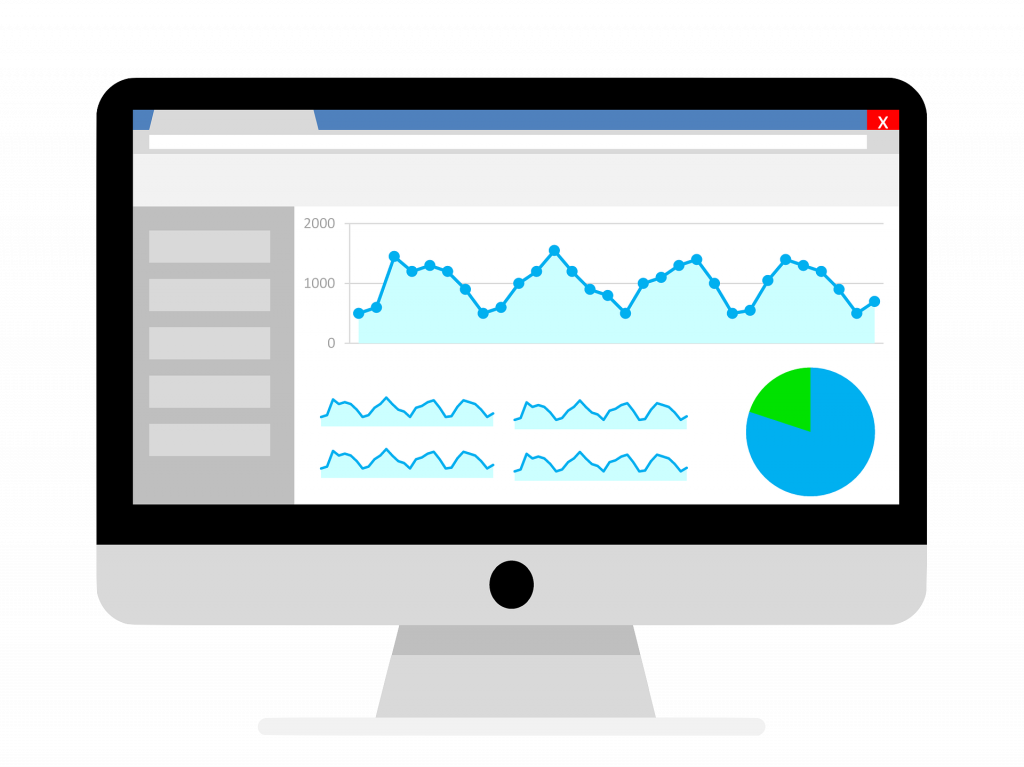
FAQs:
Q1. What is GA4?
A1. GA4 is the latest version of Google Analytics, which offers improved tracking capabilities and a more user-friendly interface.
Q2. What are events in GA4?
A2. Events in GA4 are actions or interactions that users take on your website, such as clicking a button, watching a video, or filling out a form.
Q3. How do I set up GA4 events?
A3. To set up GA4 events, you’ll need to create a tag that triggers the event when the user takes a specific action on your website.
Q4. How can I use GA4 events to improve my website’s performance?
A4. By properly tracking user behaviour and interactions on your website using GA4 events, you can gain valuable insights into what’s working and what’s not, and use that information to make data-driven decisions that will help you achieve your business goals.
Q5. What are some common use cases for GA4 events?
A5. Some common use cases for GA4 events include tracking button clicks, video views, form submissions, and scroll depth.
Conclusion
In conclusion, optimising your tracking with GA4 events is a key aspect of any successful digital marketing strategy. By properly tracking your users’ behaviour and interactions on your site, you can gain valuable insights into what’s working and what’s not, and use that information to make data-driven decisions that will help you achieve your business goals.
We hope that this guide has been helpful in providing you with a solid foundation for understanding GA4 events and how to use them to your advantage. By following the tips and best practices outlined in this article, you’ll be well on your way to creating a more effective and efficient tracking strategy for your website.
If you need any support in setting up Google Analytics 4 for your business, then speak with one our digital marketing experts today.